Bitcoin operates on a decentralized network, which relies on individual devices, known as nodes, to maintain and validate its transaction ledger. We’ll guide you on how to troubleshoot and optimize your bitcoin full node operations, mainly focusing on how to remedy zero connection issues. The procedure is detailed enough for those starting in bitcoin mining.
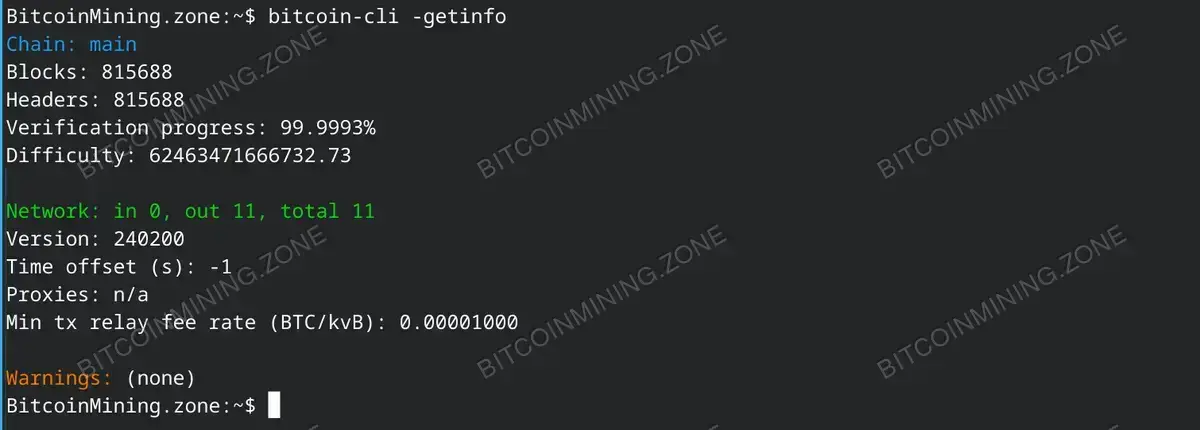
Note the 0 in “Network: in 0, out 11, total 11” connections
The primary issue we’ll tackle is when your Bitcoin node shows zero connections. Your full node requires connections with others to validate transactions and blocks, optimizing the Bitcoin network’s security and efficiency.
Troubleshoot and Optimization Steps
Below are steps that should assist those facing issues with connections in their Bitcoin nodes:
Step 1: Port Forwarding
The Bitcoin network functions optimally using port 8333, which should be correctly assigned to the IP address of your node in your router settings.
Follow these steps to configure port forwarding:
- Open your web browser and access your router’s admin panel.
- Locate the ‘Port Forwarding’ section.
- Add a new rule for forwarding, directing port 8333’s traffic to your node’s internal IP address.
Here’s how to verify your setup using the command line. Replace router_ip with your router’s IP address:
$ telnet router_ip 8333
If port 8333 has been accurately directed, the command will execute smoothly. If it returns a failure, it means the port isn’t correctly forwarded.
Step 2: Firewall Configuration
Your Bitcoin node’s firewall might inadvertently block connections on port 8333. For Linux, the following commands to adjust your Uncomplicated Firewall and allow traffic:
$ sudo ufw allow 8333/tcp $ sudo ufw reload
Step 3: Network Configuration
In case your device is behind a NAT, you ought to configure it to accept incoming connections. This might involve enabling UPnP (Universal Plug and Play) within your router settings.
Step 4: Bitcoin Configuration
Check your node’s bitcoin.conf file located usually in:
- Linux:
~/.bitcoin/bitcoin.conf - Windows:
%APPDATA%\Bitcoin\bitcoin.conf
Any settings that could prevent inbound connections, like listen=0 or maxconnections=0 should be adjusted. Restart your node after any changes to apply them.
Troubleshooting Steps for Zero Inbound Connections
Here is how to troubleshoot zero inbound connections:
Check Active Connections
Use the following commands to check the number of active connections to your Bitcoin node:
$ bitcoin-cli getnetworkinfo
or
$ bitcoin-cli getconnectioncount
Use Networking Tools
Confirm that port 8333 is accessible via networking tools like nmap:
$ sudo nmap -p 8333 your_public_ip
Adjust Node Configuration
Ensure your Bitcoin node allows for more connections than the default. Update the maxconnections parameter in the bitcoin.conf file.
Check Router and Modem Settings
Make sure your router and modem are not impeding inbound connections, also confirm with your ISP that ports aren’t been blocked.
Node Score
Look at your node’s ‘score’ in the output of the bellow command:
$ bitcoin-cli getnetworkinfo.
Nodes with higher scores have their addresses preferred for connections.
Monitor Bandwidth and Performance
Keep track of your node’s bandwidth usage and performance metrics with tools like iftop or nethogs.
View the total bytes sent and received using:
$ bitcoin-cli getnettotals
Visit your router’s admin panel for bandwidth usage data pertaining to your node.
We hope this guide clarifies how to troubleshoot and optimize your Bitcoin full node operations. Patience is key as nodes can take time establishing connections. If issues persist after following these steps, consider seeking help from Bitcoin mining communities. Through proper configuration, your node will significantly contribute to the Bitcoin network. After successful troubleshooting should should see your in connections increase.
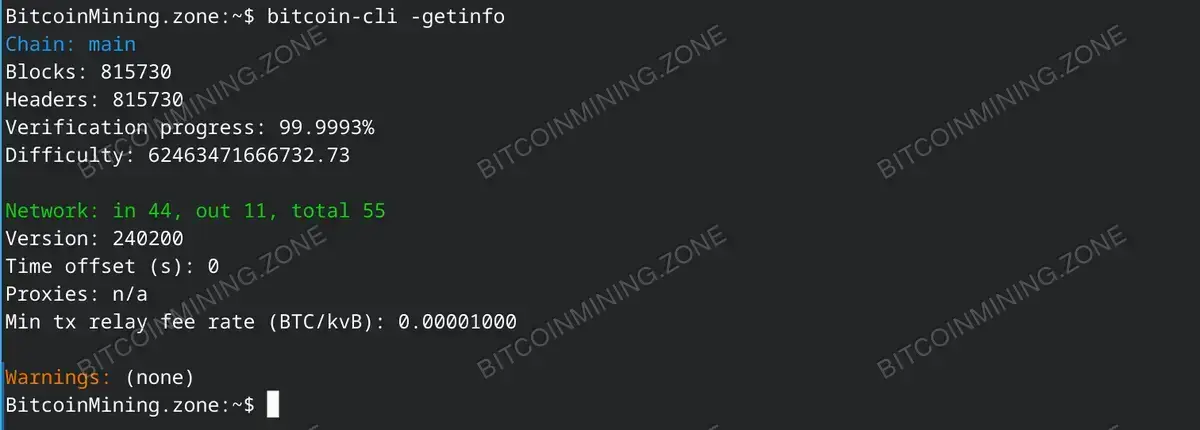
Bitcoin full node is now receiving “in” connections
FAQ:
1. What is a Bitcoin Full Node?
A Bitcoin Full Node validates transactions and blocks in the Bitcoin network hence helping in maintaining the network’s security and efficiency.
2. Why is my Bitcoin Node showing zero connections?
Your full Bitcoin node may show zero connections if the necessary port 8333 is not correctly configured or if settings in your bitcoin.conf file are preventing inbound connections.
3. How can I confirm the number of connections to my Bitcoin Full Node?
You can use commands bitcoin-cli getnetworkinfo or bitcoin-cli getconnectioncount to see the number of connections to your Node.
Common Errors & Troubleshooting:
1. telnet: Unable to connect to remote host: Connection refused
This may occur if port 8333 hasn’t been correctly forwarded. Follow the port forwarding instructions above to troubleshoot this.
2. Command ‘sudo ufw allow 8333/tcp’ not found
This could be because the Uncomplicated Firewall (ufw) isn’t installed or available on your distribution. Seek help from your distribution’s documentation or forums to configure firewall rules.

